
| Home | Tutorials | Downloads | Forums | Links | FAQ |
| Browse |
Movers, Triggers, and Usuable Doors
By: Sandcrawler| Textures, Static Meshes, and Skyboxes | Lighting |
1. Lea how to create and configure working Movers.
2. Lea how to create Triggers.
3. Lea how to make Usable(in term of Killing Floor) movers.
And
4. Play the Map.
1. Now lets lea how to make a Mover, I want mine to move forward and back as a faster way to move around the map. First you need to use the Static Mesh Browser and select the Static Mesh you want to use as your mover. I'm going to use the Bus found in the KillingFloorStatics package. Once you have your selected in the browser push the Mover button and it will generate a Mover in the center of your Building Brush.

Now select your mover and move it to a Starting Point, and right click on you mover and go into the Mover menu and push Key 0. You may want to scale it first. I scaled my Bus to 1.5 using the DrawScale. Once you have your mover in the location you want it to start at and aligned to sit on the ground you are ready to set the mover points. Where do you want to go? I want my Bus to go straight across to the other side of them map. First select your Mover, and right click, select the Movers Menu, and click on Key 1. Now you just need to move it to the finishing location, hold down control and left click and then just drag it to the location you want it to end at. If your ending point isn't straight from the starting point your mover will curve a little bit to get there.
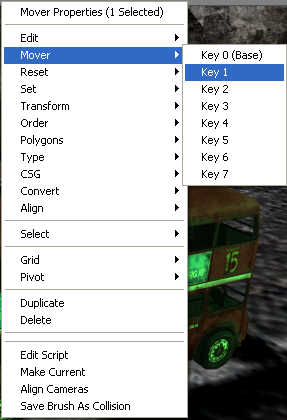
Now retu your mover to Key 0, by opening the Movers menu and clicking Key 0 and lets configure it. I wanted to change two things, the first one was the MoverEncroachType. This has several options that deal with what happens when the mover meets another Pawn (Player or NPC), I set mine to Ignore them. The other one is the MoveTime, this is how long it should take to go from Key 0, to Key 1. I set mine to three as you can see:

Thats all there is to making a Mover, and they are very useful for adding atmosphere to a map. Now lets add another mover to our map, but this time we want it to loop, so it never stops. I'm going to use the ClotTarget Static Mesh this time, found in the 22Patch Package. Go ahead and set the Mover points and I'll show you how to make it loop. Go ahead and open the Properties menu, and set up The MoverEncroachType, and MoveTime like we did last time. Now open the Object menu, and set the InitialState to ConstantLoop.

If you played your level now, both of your movers would work as intended. My Bus moved forward when I jumped on it, and the Target moved left and right as well in a Constant Loop. But what if you want the player to have to push a button to start the mover? Let me introduce you to Triggers.
2. Lets work with Triggers now. Triggers are what the players has to push, shoot, or simply pass over while playing to triggers some effect. The effects of those triggers are nearly endless. We want to first add a use trigger to our Bus, and then add a few triggers to the target. Open the Actor Browser and go into the Triggers section, you are looking for UseTrigger.

Go ahead and right click to place it, you should place it right over your mover. You'll need one at both sides of your mover, so go ahead and place the other one as well. Now lets configure it, right click and bring up the properties menu of the Trigger you just placed. You need to set the Event to a name that is only shared by your triggers and movers. Optionally you can set up a Message that will appear when you are in vicinity to the Trigger.

Now you have to configure the Mover to be started by the Trigger. There are two settings that you need to change, in Events you need to set the tag to the Event we set on the trigger. In Object you need to change the InitialStats to TriggerToggle, or one of the Trigger options.
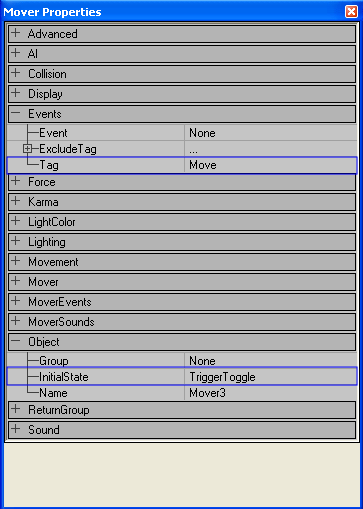
If you Build All, and play your level you will have a working UseTrigger, that can also send a message. Now lets make a trigger for our target, sadly we are going to have to make him mover on shot, instead of stopping. We have to change the InitialStats like we did last time. I also only want one trigger that moves with the mover. Lets get started, in the actor Browser under Triggers, find the Trigger actor and place one. Now right click and open the properties, you have three things to change in the Trigger Properties this time. In Events you need to set Event to the tag of the mover, in movement you need to set the AttachTag to the name of the Mover as well, and under Trigger you need to change the TriggerType to TT_Shoot.

Now to configure your Mover, this is just like the last one. In Events set the tag to what you set for the Trigger, and change the IntialState to TriggerToggle. You will want to align your trigger with your target so when they move togeather they are on top of each other.

Now if you go play it your mover will be triggered when you shoot or stab it, regardless of where it is because the Trigger is moving with it. Thats the basics of triggers, using multiple triggers is possible, and we could also cause one mover being started to start another by setting the Event of the first mover to the second. You also have Triggered Player Spawns, and Triggered Lights. I'm going to leave you to exploring what all you can do with Triggers. Feel free to ask for help on the forums if you need it.
3. Lets get into the Killing Floor specifics now that you know how to make a Basic Mover, and how to use Triggers to start them. Lets start with usuable Doors, find your Door Static Mesh first. I'm going to use Manor_WoodDoor out of the KillingFloorManorStatics package. Now to place the mover, This door needs to use a special mover class called KFDoorMover. You can open this menu by right clicking on the Mover button.

Set your Starting point, Key 0 to the closed position, and now set your first point to open one was, and then set a third point to open the other way. Setting the third Key is just like setting the other two, make sure you go back to Key 0 before you set the second one. Now moving onto the Trigger, like the Mover itself Killing Floor uses its own trigger for the Doors. Its Call KFUseTrigger, and you can find it in the Actor browser under Triggers > UseTrigger. Place one for your door. Now lets configure them. First set the Events > Event, now open the KFUseTrigger menu, and set the bDirectionalOpen to True, and finally set the UseTrigger Message to something like "Press USE Key"

Now just configure the Mover, open the properties menu, and in the Event menu set the Tag to the event you have been setting on the Trigger. Thats it, now if you test it out in game you will have usable doors, that you can weld shut. You may have to play with the mover some and adjust the moves so they look right.
4. Now lets play the map.

| Textures, Static Meshes, and Skyboxes | Lighting |
sandcrawler.net is not endorsed by Lucasfilm, LTD. Please read our disclaimer.
Original Content © 2006-2011 Sandcrawler.net
WAP2