
| Home | Tutorials | Downloads | Forums | Links | FAQ |
| Browse |
Expanding My First Map
By: arramus| My First Map | Adding Ramp to Upper Level |
1. Join the rooms with a separate hall way opening
2. Pan and scale our selected textures
3. Set the level information (number of players to start, game type, and map author)
AND
4. Play the map
1. Open your original 'My First Map' and make another cube just like you made the first one.

Right click on the cube and the CubeBuilder will appear. Change the width and breadth to 512 and click Build and then Close.
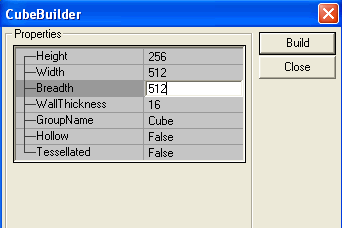
Locate the box on the 'Top' part of the main screen and click on it to make it bright red. It is now selected. Click the left mouse button on the new box and hold. Now hold the 'Ctrl' button and drag the box into alignment with the original box as you see in the picture below.
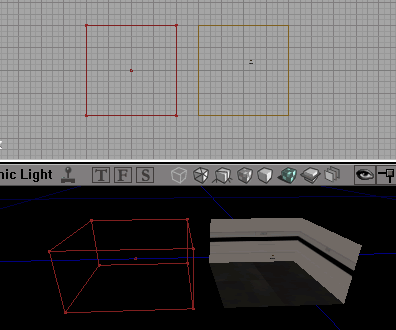
Subtract the room
 and apply the same textures to all of the surfaces as you did with the first box. To save time you can hold 'Alt' and right click on a surface with a textile to copy and hold 'Alt' and left click on a surface with or without a textile to paste. Now align the textures as you did with the first box room. They should now look like the picture below. The new room is brighter because we haven't applied any ambient lighting like we did with the first. Once the rooms are joined we can 'Build All' and the lighting will be applied to the new room.
and apply the same textures to all of the surfaces as you did with the first box. To save time you can hold 'Alt' and right click on a surface with a textile to copy and hold 'Alt' and left click on a surface with or without a textile to paste. Now align the textures as you did with the first box room. They should now look like the picture below. The new room is brighter because we haven't applied any ambient lighting like we did with the first. Once the rooms are joined we can 'Build All' and the lighting will be applied to the new room.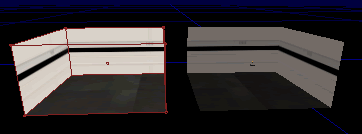
We now have two rooms that are ready to be joined. Right click on the cube and the CubeBuilder will appear. Change the width to 128 and breadth to 256 and click Build and then Close.
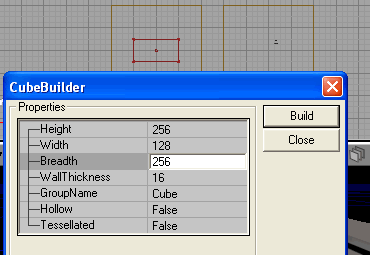
Locate the hall way opening box on the 'Top' part of the main screen and click on it to make it bright red. Click the left mouse button on the new box and hold. Now hold the 'Ctrl' button and drag the box into alignment between the two rooms. Depending on where you placed the second room you may need to rotate the hall way opening box into place.
Do this by holding the 'Shift' button and right clicking while moving the mouse left or right. This will rotate the box.
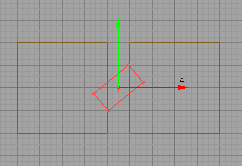
There we have it.
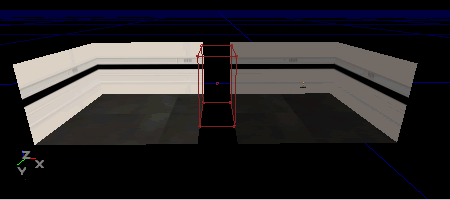
Subtract the hall way opening box
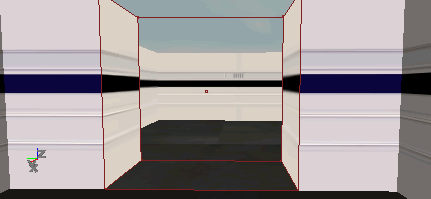
2. The textures in the hall way opening may not look quite right. The lines in the carpet may not align with the lines in the other two rooms and the wall textures may not be to your liking. We will now tidy these up a little using the Pan and scale function (UV mapping). Right click on the floor texture in the hall way opening and select Surface Properties. Click on the Pan/Rot/Scale tab and we will do some fine tuning to the texture alignment.
The Pan option moves the texture up or across by however many units you press. e.g. pressing U: 4 will move the texture up by 4 units. The rotation tool will rotate or flip the texture. The scaling will change the scale of the texture. Experiment with these until the texture look the way you want it. Remember to save the map before making edits. You can always go back and try it again.
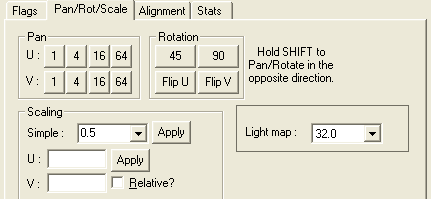
This texture is not aligned how I would like it to be. I want a straight line running through the rooms.

This is much better. I scale the texture down and play with the UV settings until it looks how I want it to.

I would also like the walls on the hall way opening to have the ventilation shaft looking objects display. They are on the texture but out of view. Again I go to the Pan/Rot/Scale settings and change the UV settings to move the texture to a location I like.
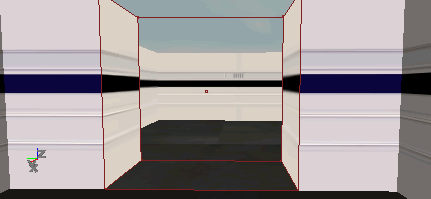
This suits me fine.
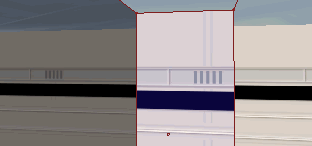
The same UV mapping can be done for the ceiling if it doesn't look right.
3. Finally we set the level information (number of players to start, game type, and map author) for this map. Go to the top drop down menu bar and select View > Level Properties. Now maximize the LevelInfo menu. In Unreal Touament they change 'DefaultGameType' to 'xGame.xDeathMatch'. Will this now be registered as a Death Match map in Republic Commando? NOOOOOOOOOO. I had weeks of frustration trying to play a mod map in a server until I did the easy thing and look at the setting sin an existing map. DOH. So this is what I did. Go to Level Properties and in LevelInfo type MPGame.TDGame in the PreCacheGame area. Did it work? YESSSSSSSS.

I could kiss this ugly green skinned lizard because he was the first player to be able to enter a dedicated server using a mod map. Weeeeeeeeee.

Now go into LevelSummary and set number of players to start, game type, and map author. I don't know what effect it will have if you play with the campaign info. I changed mine and it works. lol
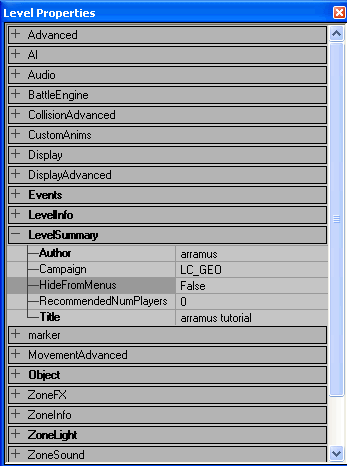
4. Play the map. More running around shooting randomly and throwing grenades. BUT this time, in two rooms. :)
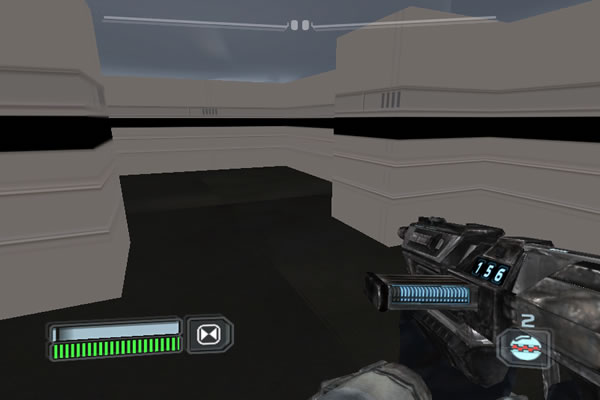
| My First Map | Adding Ramp to Upper Level |
sandcrawler.net is not endorsed by Lucasfilm, LTD. Please read our disclaimer.
Original Content © 2006-2011 Sandcrawler.net
WAP2