
| Home | Tutorials | Downloads | Forums | Links | FAQ |
| Browse |
Movers
By: arramus| Respawning AI in Multiplayer | CTF Game Modes |
1. Set up a moving taxi to carry you from one point to another
AND
2. Play the map
3. Extra tutorial from DooFi
1. A mover is an item that moves. In Republic Commando the item we will use is a static mesh. A mover can be triggered by many things and then follows a set path. A mover can act as a taxi service on flat ground, a lift, a door, a fan and many other things. This tutorial focuses on moving along the ground. Make a map and set everything so that it will be playable. We will now add a static mesh that will serve as our taxi platform. We can stand on this platform and move between set points. First open the mesh browser.
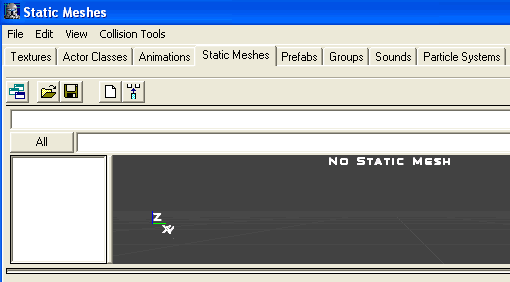
Now go to File > Open to bring up a list of available static mesh packages. Open Multiplayer_GM.usx.
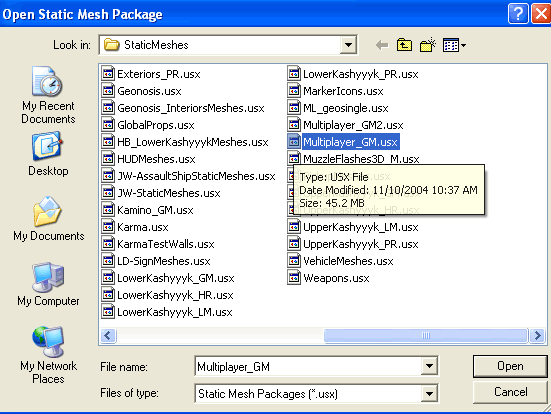
Select the MP_Elevator_Lift.
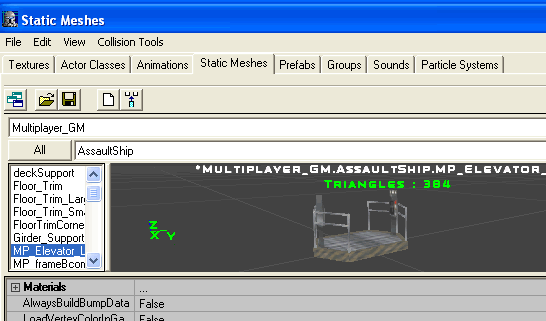
Now select the Add Mover button. It is the icon with the flat box with 4 arrows surrounding it. The static mesh will appear on your map. In my map it appears near the red cube.
Move this static mesh to a starting location. This will be the starting point of the jouey. Place it slightly above the floor.
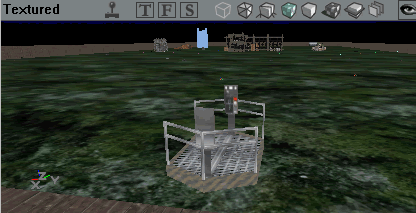
Right click on the static mesh to bring up the properties list, go to Mover and select Key 0 Base). This point is now set as the start of the taxi service.

Now select Mover > Key 1 and move your static mesh elevator taxi to another location where you want the jouey to end.
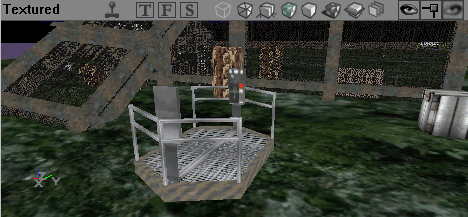
Right click on the static mesh elevator taxi and go to Properties > Object > and change the InitialState to StandOpenTimed. When you stand on the taxi the shuttle service will begin.
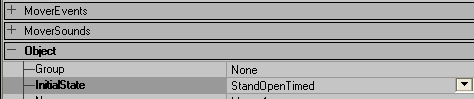
Now, right click on the static mesh elevator taxi and select Mover > Key 0 (Base) to retu it back to its starting point.
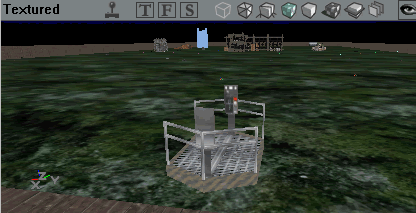
Finally, right click on the static mesh elevator taxi and go to Properties > Mover > Move Times and set them to a number of your choosing. I selected 5. I want a 'leisurely' jouey.
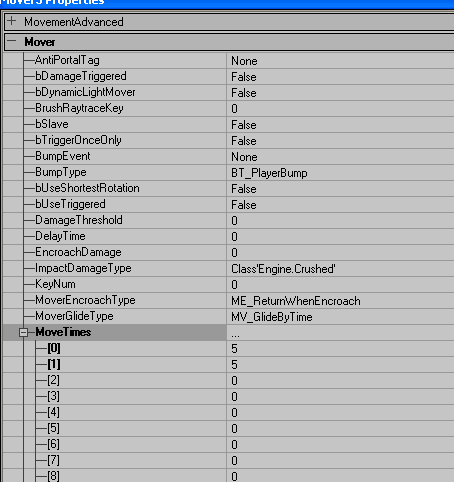
Build All and Save. What is the benefit of using Static Meshes in a map? (Wiki definition)
"Static" in "static mesh" doesn't mean "doesn't move" � it can be moved, rotated, retextured and scaled (even disproportionally) in realtime. The "static" only refers to the fact that it can't be animated, that is, the relative positions of the vertices are fixed. Hence, static meshes are useful for displaying pieces of architecture that don't move at all or might move as a whole, but they're no good for displaying players, whose bodies need to bend and change shape.
Static meshes are cached into video memory, and so can be displayed many times with little extra overhead. Static meshes are a list of vertices stored once in the video memory (as opposed to "once per frame"), so drawing many copies of one static mesh is a relatively simple operation. When the static mesh is to be displayed on the screen, the engine only has to tell the video card where (and at which size, rotation, and with which textures) to do it.
So remember, don't fill your map up with props from the objects menu as they are complex and put a lot more pressure on your computer. If you notice your frame rate dropping and it was fine before it may just be you have too many complex items needing to be updated constantly. Add static meshes and/or convert to static meshes.
You can also use this tutorial for making elevators. Simply place the 'taxi' vertically instead of horizontally (as it was originally intended :)
2. Play the map

This tutorial is from DooFi and explains how to make a moving door by using a trigger.
By DooFi
3. May I do the door-tut? (Yes, of course you may! - arramus)
Doors and elevators are very easy. Just do what is said above and you can make a door the same way, of course, with the small difference, that a door moves over the Z Axis.
Now we'll trigger the door/elevator:
At first go to the properties of your mover and click on the subitem 'object'. There you'll find 'Initial State'. If you want your door to stay open until the trigger is pressed for the 2nd time, enter 'TriggerToggle'. If you press the trigger now, the door will open and it will not close before the trigger is pressed again. You can also enter 'TriggerOpenTimed', then the door will open and it will close after the amount of time, you entered in 'Mover->StayOpenTime' (default is '4').
Now you go to 'Events' and enter an event and a tag. 'Tag' says, how the mover is called and 'Event' says, on which event it will start moving. Let's say you enter the following values:
Event : DoorTrigger01
Tag : Door01
Now you can close the mover-properties, and go to the trigger properties. (You'll find a trigger within the actorclasses browser under 'Triggers->Trigger' just assign '+ Trigger', but not the music or zone trigger you'll find under '+ Trigger' (hope you understood this part xD)).
Within the trigger-properties you'll go to 'events'. 'Event' says, which event the trigger triggers and 'tag' says, how the trigger is called. If you entered the properties I recommended before, you have to enter this value now:
Event : Door01
Tag : DoorTrigger01
(The same values as in the mover-properties, just reversed)
If you want the trigger to have a bigger radius, go to 'collision' there you'll find options to increase the trigger's radius.
Just askme, if you did not understand the whole text, because I come from Germany, as you know (Nervy sentence, right?).
(A great tutorial and very clear and easy to understand - arramus)
| Respawning AI in Multiplayer | CTF Game Modes |
sandcrawler.net is not endorsed by Lucasfilm, LTD. Please read our disclaimer.
Original Content © 2006-2011 Sandcrawler.net
WAP2